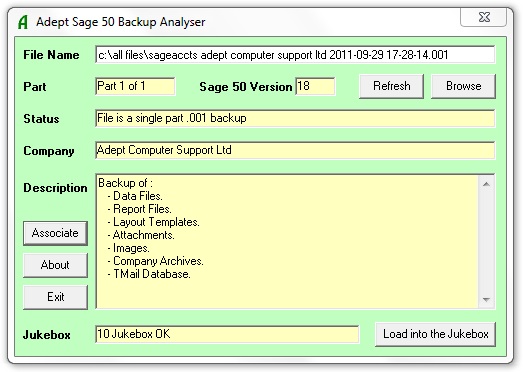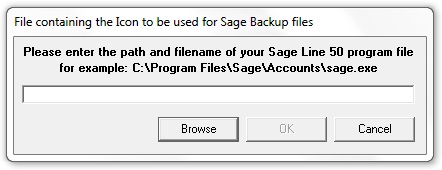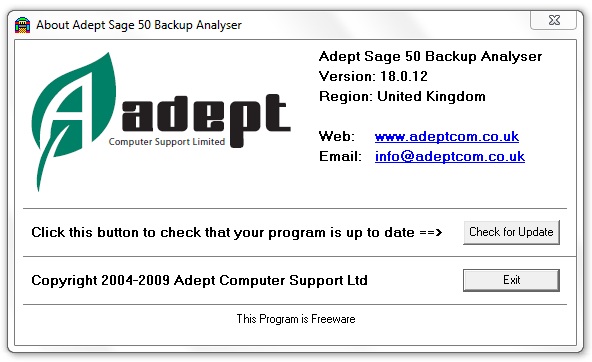Our Services
Sage Sales
Sage Training
Sage Support
Sage Consultancy
Sage Data Repair
Report Creation
Bespoke Software
Troubleshooting
Our Software
Sage 50 Add-Ons
Code Changer
Adept Viewers
Adept Tax
Backup Analyser
Health Check
Add-on Support
Installation Help
Upgrade Help
Download Again
Remote Support
Links
The Adept Group
Adept Tools
Sage 50 Oz Microsite
Sage 50 NZ Microsite
Salisbury Office
8 Becket Way
Laverstock
Salisbury
Wiltshire
SP1 1PZ
Tel: 0843 523 1010
Tel: 0343 523 1010
From Abroad
If you are phoning from outside the UK use: +44 343 523 1010
Registered Office
8 Becket Way
Laverstock
Salisbury
Wiltshire
SP1 1PZ
Registered in
England & Wales
Number: 2969416
VAT: GB 631992326
Email:
info@adeptcom.co.uk
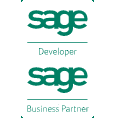
 |
|
Adept Sage 50 Backup AnalyserThis program will display information about a Sage 50 backup file.
To Install the Program from the InternetYou must be logged on to Windows with a user name that has Windows Administrator rights to install this program. As with any program installation, you should close all other programs before performing the installation. Download the installation program BackupViewer.exe to a suitable folder on your PC. On Windows XP double click it to start the installation process. If you are on Windows 7, Windows 8, Windows 10 or Vista you should right click the installation program and select "Run as Administrator" from the menu that pops up. Follow the on screen instructions selecting the default option (just hit the Enter key) whenever you are given a choice (unless you have a good reason not to). If the installation detects that your system already has a more up to date version of one of the files that it is installing it will stop with a message that tells you this. You should select the default option, which is to NOT replace your existing file, by just pressing Enter. To use the ProgramTo run the program press the Windows Start Button and select the Programs Menu (All Programs in Windows XP). Select the Adept Tools sub menu and then select Backup Analyser. Enter the path and file name of the backup file that you want to analyse in the white File Name box. Alternatively, you may click the Browse button to search for the backup file. If the file exists, the program will display information about it in the pale yellow boxes. If the backup file is large, it may may take a few seconds for the version number to be displayed. Refresh ButtonClick this button to re-analyse the data in the current backup. This can be very useful if you are analysing a pile of floppies that all contain a SAGEBACK.001 file. Browse ButtonClick this button to use the standard Windows file browser to help locate the backup file that you want to analyse. Associate ButtonClick this button to associate file type .001 with the Adept Sage 50 Backup Analyser program. Doing this will have the following effects:
After you have clicked the Associate button the following dialog will be displayed.
You should enter the path and file name of your Sage 50 program file. You can press the Browse button to search for the program file if you are not sure where it is. When you press the OK button you will be asked for final confirmation before the program carries out the association. If you have more than one version of Sage 50 installed on your computer you can choose the program whose icon you find the most attractive.
After the association has been carries out it may be necessary to restart your computer before the icon will display correctly.
When you double click on a Sage Backup file the Backup Analyser window will be displayed without the Browse and Associate buttons. Also the File Name box will be yellow indicating that you can't change the file name in it.
About ButtonClick this button to display information about the program.
If you have an Internet connection you can press the Check for Update button to see if there is an update available for this program. If an update is found it will be downloaded and installed automatically. Click on the blue links to send us an email or visit our web site. A Please Wait message will be shown to confirm that the computer is loading your web browser or email client, so please be patient as these programs can sometimes take a little while to load. Exit ButtonClick this button to close down the program. The program may also be closed by clicking the To Uninstall the ProgramGo to Control Panel (Start / Control Panel) and select Programs and Features. Locate the "Adept Sage 50 Backup Analyser" entry and click the Uninstall/Change button. Follow the on screen instructions selecting the default options whenever there is a choice. Technical Support.Technical support for this product may be obtained by e-mailing tools@adeptcom.co.uk End User Licence Agreement (EULA)
Licence Notes
Adept Computer Support LtdPlease visit the Adept Tools web site at www.adepttools.co.uk for details of our other great software products. End of Document - v31.0.26 - 20/11/2024 - Copyright 2005-2024 Adept Computer Support Ltd. |
| Tweet |